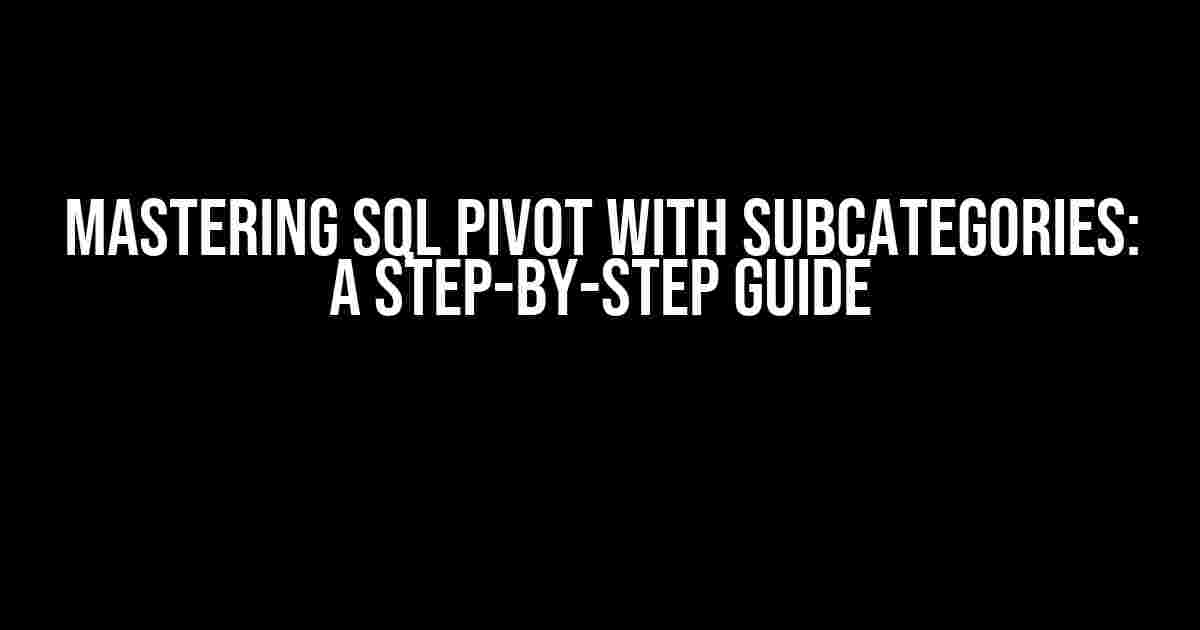Are you tired of dealing with messy andhard-to-analyze data? Do you want to take your data visualization skills to the next level? Look no further! In this comprehensive guide, we’ll dive into the world of SQL PIVOT with SubCategories, a powerful technique for transforming and rotating data to uncover hidden insights.
What is SQL PIVOT?
SQL PIVOT is a table function that allows you to rotate and aggregate data from a state of rows to columns. It’s a game-changer for data analysis, making it easier to identify trends, patterns, and correlations. With PIVOT, you can transform complex data sets into concise and actionable reports.
The Power of SubCategories
But what if you need to drill down further into your data? That’s where SubCategories come in. By combining PIVOT with SubCategories, you can create hierarchical reports that uncover insights at multiple levels of detail. This technique is perfect for analyzing sales data by region and product category, customer demographics by age and location, or any other scenario where you need to slice and dice data.
Preparation is Key: Setting Up Your Data
Before we dive into the SQL code, let’s make sure our data is ready for PIVOTing. Imagine you’re a sales analyst, and you have a table called `sales_data` with the following columns:
| Column Name | Data Type | Description |
|---|---|---|
| customer_id | integer | Unique customer identifier |
| product_category | varchar(50) | High-level product category (e.g., Electronics, Fashion) |
| product_subcategory | varchar(50) | Lower-level product category (e.g., Smartphones, T-Shirts) |
| region | varchar(50) | Sales region (e.g., North, South, East, West) |
| sales_amount | decimal(10, 2) | Sales amount for each transaction |
For this example, we’ll use the following sample data:
customer_id | product_category | product_subcategory | region | sales_amount -----------|-----------------|--------------------|--------|------------- 1 | Electronics | Smartphones | North | 500.00 2 | Fashion | T-Shirts | South | 300.00 3 | Electronics | Laptops | East | 1200.00 4 | Fashion | Dresses | West | 800.00 5 | Electronics | Smartphones | North | 400.00 ...
SQL PIVOT with SubCategories: The Magic Happens
Now that our data is ready, let’s write the SQL code to create a PIVOT table with SubCategories. We’ll use the following syntax:
SELECT [main column], [pivot column], [aggregate function] FROM [table name] PIVOT ([aggregate function] FOR [pivot column] IN ([list of values])) AS [pivot table alias];
In our example, we want to PIVOT the `sales_amount` column by `product_category` and `product_subcategory`, and aggregate the values using the `SUM` function. Here’s the code:
SELECT
region,
product_category,
[Electronics_Smartphones],
[Electronics_Laptops],
[Fashion_T-Shirts],
[Fashion_Dresses]
FROM
(
SELECT
region,
product_category,
product_subcategory,
sales_amount
FROM
sales_data
) AS source_table
PIVOT
(SUM(sales_amount) FOR product_subcategory IN ([Smartphones], [Laptops], [T-Shirts], [Dresses]))
AS pivot_table;
This code will generate a PIVOT table with the following structure:
| Region | Product Category | Electronics_Smartphones | Electronics_Laptops | Fashion_T-Shirts | Fashion_Dresses |
|---|
The resulting table will display the sales amount for each region, product category, and subcategory combination. This is where the magic happens, and you can start to uncover insights and trends in your data!
Refining Your Report: Adding Calculated Columns
Let’s take it a step further and add some calculated columns to our PIVOT table. We’ll create two new columns: `total_sales` and `percentage_of_total`.
SELECT
region,
product_category,
[Electronics_Smartphones],
[Electronics_Laptops],
[Fashion_T-Shirts],
[Fashion_Dresses],
[total_sales] = [Electronics_Smartphones] + [Electronics_Laptops] + [Fashion_T-Shirts] + [Fashion_Dresses],
[percentage_of_total] = [total_sales] / (SELECT SUM(sales_amount) FROM sales_data) * 100
FROM
(
SELECT
region,
product_category,
product_subcategory,
sales_amount
FROM
sales_data
) AS source_table
PIVOT
(SUM(sales_amount) FOR product_subcategory IN ([Smartphones], [Laptops], [T-Shirts], [Dresses]))
AS pivot_table;
The `total_sales` column calculates the total sales amount for each region and product category combination. The `percentage_of_total` column calculates the percentage of total sales for each row.
Taking it to the Next Level: Dynamic PIVOTing
What if you have a large number of subcategories, and you don’t want to hardcode them in your PIVOT column list? That’s where dynamic PIVOTing comes in. We’ll use a stored procedure to generate the PIVOT column list dynamically:
CREATE PROCEDURE sp_dynamic_pivot
AS
BEGIN
DECLARE @sql AS NVARCHAR(MAX)
DECLARE @pivot_columns AS NVARCHAR(MAX)
SELECT
@pivot_columns = STUFF((SELECT DISTINCT
',' + QUOTENAME(product_subcategory)
FROM
sales_data
FOR XML PATH(''), TYPE).value('.', 'NVARCHAR(MAX)'), 1, 1, '')
SET @sql = '
SELECT
region,
product_category,
' + @pivot_columns + '
FROM
(
SELECT
region,
product_category,
product_subcategory,
sales_amount
FROM
sales_data
) AS source_table
PIVOT
(SUM(sales_amount) FOR product_subcategory IN (' + @pivot_columns + '))
AS pivot_table;'
EXEC sp_executesql @sql
END
GO
This stored procedure generates the PIVOT column list dynamically based on the distinct values in the `product_subcategory` column. You can then execute the stored procedure to get the dynamic PIVOT table:
EXEC sp_dynamic_pivot
Conclusion
In this comprehensive guide, we’ve mastered the art of SQL PIVOT with SubCategories. You now have the tools to transform complex data sets into actionable reports, uncovering insights and trends at multiple levels of detail. Remember to prepare your data, write efficient SQL code, and refine your report with calculated columns and dynamic PIVOTing. Happy PIVOTing!
Optimized for SEO keywords: SQL PIVOT with SubCategories, data analysis, data visualization, reporting, sales data, customer demographics, product categories, subcategories, aggregation, rotation, transformation, hierarchical reports, drill-down analysis.
Here are 5 questions and answers about SQL PIVOT with SubCategories in a creative voice and tone:
Frequently Asked Question
Get ready to level up your SQL game with our top FAQs about PIVOT with SubCategories!
What is the purpose of using PIVOT with SubCategories in SQL?
PIVOT with SubCategories is used to rotate data from a state of rows to columns, making it easier to analyze and report data that has a hierarchical structure. It’s like transforming a lengthy list into a neat and organized table, making it easier to spot trends and patterns!
How do I determine the subcategories to include in my PIVOT table?
To determine the subcategories, identify the categories that have a hierarchical relationship. For instance, in a product catalog, categories like “Electronics” can have subcategories like “TVs”, “Smartphones”, and “Laptops”. You can use these subcategories as columns in your PIVOT table to analyze sales, revenue, or other metrics.
What is the difference between PIVOT and CROSS TAB in SQL?
PIVOT and CROSS TAB are often used interchangeably, but they have some key differences. PIVOT is a specific type of rotation that transforms rows into columns, whereas CROSS TAB is a more general term that refers to any type of rotation or transposition of data. Think of PIVOT as a specialized tool for rotating data, while CROSS TAB is a broader concept that encompasses various data manipulation techniques!
Can I use PIVOT with SubCategories to analyze data from multiple tables?
Absolutely! You can use PIVOT with SubCategories to analyze data from multiple tables by joining the tables together before applying the PIVOT operation. This allows you to combine data from different sources and analyze it in a single, cohesive table. Just make sure to handle the joins and relationships between the tables correctly to ensure accurate results!
Are there any performance considerations when using PIVOT with SubCategories?
Yes, there are! PIVOT operations can be resource-intensive, especially when working with large datasets. To optimize performance, make sure to index your columns, use efficient join techniques, and consider using aggregate functions like SUM or AVG to reduce the amount of data being processed. Additionally, test your queries on smaller datasets before scaling up to ensure optimal performance!
Now, go forth and conquer the world of SQL PIVOT with SubCategories!