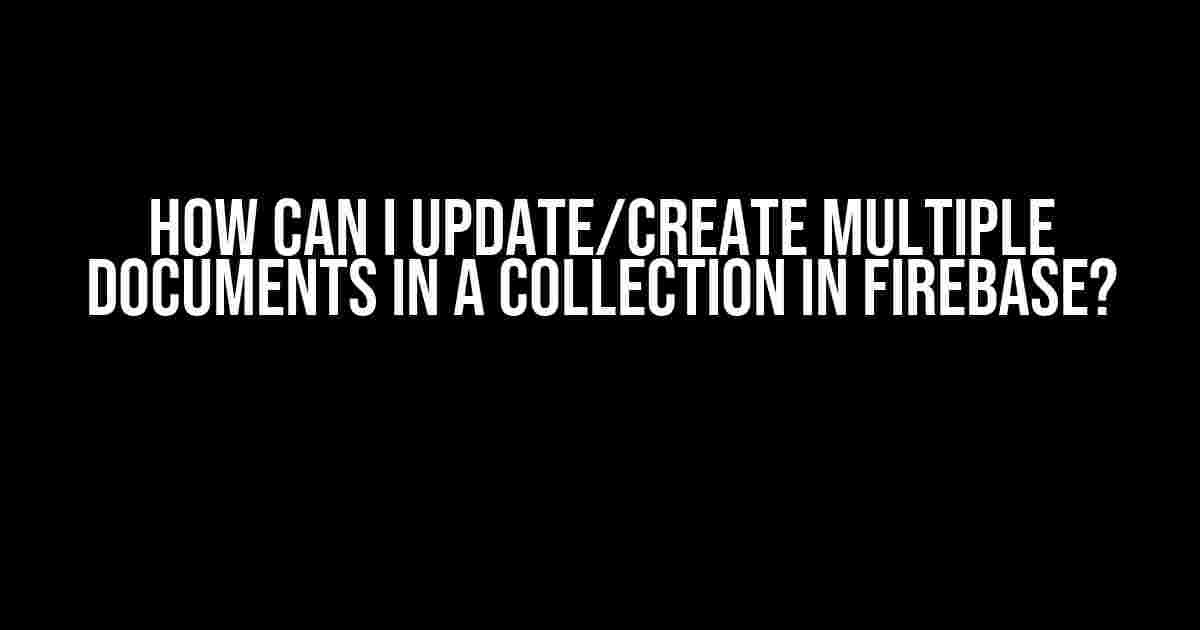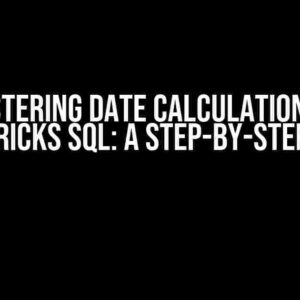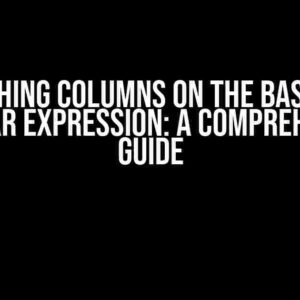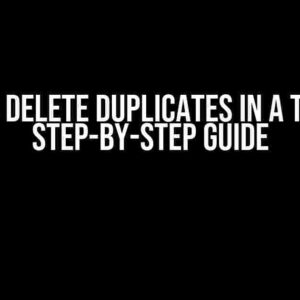Are you tired of manually updating each document in your Firebase collection one by one? Do you want to learn how to update or create multiple documents in a collection with ease? Look no further! In this article, we’ll guide you through the process of performing batch updates on your Firebase collection, saving you time and effort.
Why Update Multiple Documents in a Firebase Collection?
Updating multiple documents in a Firebase collection can be useful in a variety of scenarios:
- Data Migration**: When migrating data from an old system to a new one, you may need to update multiple documents with new information.
- Bulk Data Import**: When importing large amounts of data into your Firebase collection, it’s more efficient to update multiple documents at once.
- Data Standardization**: When standardizing data formats across multiple documents, updating multiple documents simultaneously can save time and reduce errors.
- Server-Side Rendering**: When generating static sites or rendering server-side, updating multiple documents can improve performance and reduce latency.
Prerequisites
Before we dive into the instructions, make sure you have the following:
- A Firebase project set up with the Firebase Realtime Database or Cloud Firestore.
- The Firebase SDK installed in your project ( JavaScript, iOS, or Android).
- Basic knowledge of Firebase and Firebase collections.
Method 1: Batch Updates using the Firebase Realtime Database
The Firebase Realtime Database allows you to update multiple documents using a single API call. Here’s how:
Step 1: Create a Reference to the Collection
var db = firebase.database();
var collectionRef = db.ref('collection-name');Step 2: Prepare the Update Data
var updates = {};
updates['document1'] = { title: 'New Title 1', content: 'New Content 1' };
updates['document2'] = { title: 'New Title 2', content: 'New Content 2' };
updates['document3'] = { title: 'New Title 3', content: 'New Content 3' };
// Add more documents to the updates object as neededStep 3: Perform the Batch Update
collectionRef.update(updates).then(function() {
console.log('Batch update successful!');
}).catch(function(error) {
console.error('Error updating documents:', error);
});Method 2: Batch Updates using Cloud Firestore
Cloud Firestore allows you to perform batch updates using the `batch` method. Here’s how:
Step 1: Create a Reference to the Collection
var db = firebase.firestore();
var collectionRef = db.collection('collection-name');Step 2: Prepare the Update Data
var batch = db.batch();
var documentsToUpdate = [];
documentsToUpdate.push(collectionRef.doc('document1').set({ title: 'New Title 1', content: 'New Content 1' }));
documentsToUpdate.push(collectionRef.doc('document2').set({ title: 'New Title 2', content: 'New Content 2' }));
documentsToUpdate.push(collectionRef.doc('document3').set({ title: 'New Title 3', content: 'New Content 3' }));
// Add more documents to the documentsToUpdate array as neededStep 3: Perform the Batch Update
batch.commit().then(function() {
console.log('Batch update successful!');
}).catch(function(error) {
console.error('Error updating documents:', error);
});Method 3: Perform a Transactional Update
If you need to perform an atomic update, where all updates are committed or rolled back if any fail, use transactions:
Step 1: Create a Reference to the Collection
var db = firebase.firestore();
var collectionRef = db.collection('collection-name');Step 2: Prepare the Update Data
var updates = {};
updates['document1'] = { title: 'New Title 1', content: 'New Content 1' };
updates['document2'] = { title: 'New Title 2', content: 'New Content 2' };
updates['document3'] = { title: 'New Title 3', content: 'New Content 3' };
// Add more documents to the updates object as neededStep 3: Perform the Transactional Update
db.runTransaction(function(transaction) {
return transaction.get(collectionRef).then(function(collectionSnapshot) {
collectionSnapshot.docs.forEach(function(doc) {
transaction.update(doc.ref, updates[doc.id]);
});
});
}).then(function() {
console.log('Transactional update successful!');
}).catch(function(error) {
console.error('Error updating documents:', error);
});Best Practices and Considerations
When updating multiple documents in a Firebase collection, keep the following in mind:
- Performance**: Large batch updates can impact performance. Break down large updates into smaller chunks to avoid overloading your Firebase instance.
- Data Consistency**: Ensure that your update data is consistent across all documents to maintain data integrity.
- Error Handling**: Implement robust error handling to catch and handle exceptions during the update process.
- Security**: Ensure that your update logic is secure and follows Firebase security best practices.
Conclusion
Updating multiple documents in a Firebase collection is a straightforward process that can save you time and effort. By following the methods outlined in this article, you can perform batch updates, transactional updates, and more. Remember to keep performance, data consistency, error handling, and security in mind when updating your Firebase collection.
| Method | Firebase Realtime Database | Cloud Firestore |
|---|---|---|
| Batch Update | Supported | Supported |
| Transactional Update | Not Supported | Supported |
Choose the method that best suits your use case, and happy coding!
Keywords: Firebase, Realtime Database, Cloud Firestore, batch update, transactional update, multiple documents, collection, database, NoSQL, JavaScript, iOS, Android.
Frequently Asked Question
Fire up your Firebase skills with these quick updates on creating and updating multiple documents in a collection!
How can I update multiple documents in a single Firebase Firestore collection?
You can use the `Promise.all()` method to batch update multiple documents in a single Firebase Firestore collection. Simply create an array of promises, where each promise is a call to `updateDoc()` or `setDoc()` for each document. Then, pass this array to `Promise.all()` and voilà! Your documents will be updated in no time.
What’s the best way to create multiple documents in a Firebase Firestore collection?
To create multiple documents in a single Firebase Firestore collection, use the `addDoc()` method with an array of objects. Each object will be converted into a separate document, and Firebase will automatically generate a unique ID for each one. Just make sure to call `addDoc()` with the `batch` method to ensure atomicity.
Can I update multiple documents in a Firebase Firestore collection using a single transaction?
Yes, you can! Firebase Firestore allows you to perform atomic updates to multiple documents in a single transaction. Simply create a transaction, and within it, call `update()` or `set()` for each document. If any part of the transaction fails, the entire operation will be rolled back.
How do I handle errors when updating multiple documents in a Firebase Firestore collection?
When updating multiple documents, you can catch errors using `.catch()` or `try-catch` blocks. Be sure to check the error message and code to determine the specific issue. You can also use `Promise.allSettled()` to wait for all promises to settle, even if some fail.
Are there any performance considerations when updating multiple documents in a Firebase Firestore collection?
Yes, there are! When updating multiple documents, consider the write throughput and the number of documents being updated. Large batches can lead to performance issues and increased latency. Try to batch updates into smaller groups, and use `Promise.all()` to minimize the number of simultaneous writes.